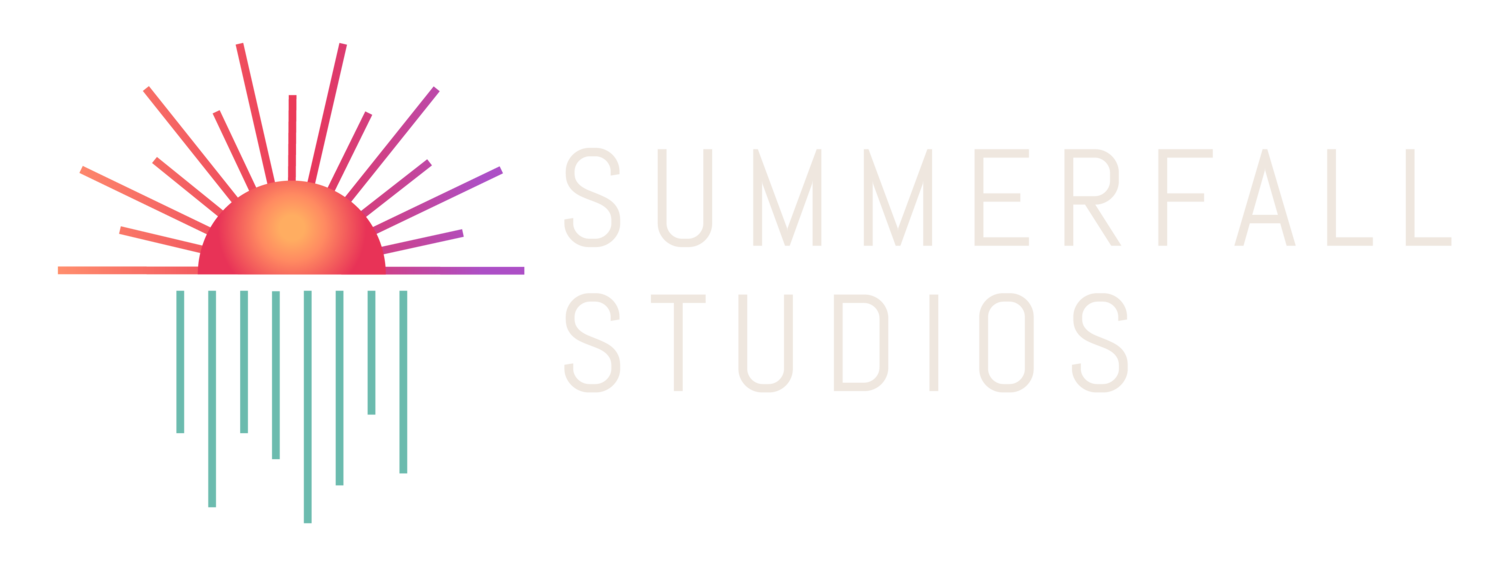Stray Gods: The Roleplaying Musical AND Stray Gods: Orpheus DLC
Quick Start Guides
This page describes how you can access specific portions of the menu in game, in detail.
Note: There are some buttons that don't appear on console versions. The main ones that disappear are the Exit Game button on the main menu, resolution and window mode dropdowns, and the Gamesight button. At this stage, remapping is not in the console versions, so the Controls section is not present.
Stray Gods Menu Guide
The first time you open Stray Gods on PC, you will be asked your Gamesight analytics preferences.
The options from left to right are:
Agree
Decline
If you press left once, the ‘Decline’ option will highlight.
If you press left again, the ‘Agree’ option will highlight.
Choose and hit enter to confirm your preference.
You will now be placed in the Main Menu.
All menus in Stray Gods wrap.
Main Menu - With No Saves
The options from left to right are as follows:
Load Game
New Game
Exit Game
Credits
Options
If you have no saves ‘New Game’ will be highlighted. Press enter to begin the story.
To access ‘Options’ press
Right, Right,Enter
To access ‘Credits’ press
Left, Left, Enter
To access ‘Load Game’ press
Right, Enter
To exit the game from the menu press
Left, Enter, Right, Enter
Once you have hit enter on ‘New Game’ you will be in the save slot menu. The options are as follows:
Slot 1
Slot 2
Slot 3
Back
When you have selected your save slot you will be in our thank you and acknowledgement of country screen. You have the following options:
Content Warnings
Begin Game
Pressing down will highlight the ‘Content Warnings’ option. Pressing down again will highlight ‘Begin Game’.
Hit enter to make a selection.
Main Menu - with one or more saves
The options from left to right are as follows:
Load Game
New Game
Continue
Credits
Options
If you have one or more saves ‘Continue’ will be highlighted. Press Enter to continue your story.
To access ‘Options’ press
Left, Left, Enter
To access ‘Credits’ press
Left, Enter
To access ‘Load Game’ press
Right, Right, Enter
To exit the game from the menu press
Down, Enter, Right, Enter
Options Menu
The options menu has the following options from top to bottom:
Window Resolution (dropdown menu)
Window Mode (dropdown menu)
Language (dropdown menu)
Subtitles (On/Off buttons. On selected)
Subtitle Size (Large/Small buttons. Small selected)
Timed Choices (On/Off buttons. On selected)
Audio Description (On/Off buttons. Off selected)
Master Volume (Slider. 100 selected)
Music (Slider - 100 selected)
Song (Slider - 100 selected)
Score (Slider - 100 selected)
SFX (Slider - 100 selected)
Action SFX (Slider - 100 selected)
Environment SFX (Slider - 100 selected)
Audio Description (Slider - 100 selected) - not selectable unless enabled above
Enable SFX for Song UI (On/Off. Off selected)
Enable SFX for General UI (On/Off. On selected)
Night Mode (On/Off. Off selected)
Gamesight EULA - opens Gamesight analytics page
Additional options accessed by pressing right:
Controls
Content Warnings
Back
Confirm
During Gameplay
Spacebar to pause
Hit the ESC key to access the pause menu. You will have the following options from top to bottom:
Options
Journal (not highlighted until the 1st journal entry is made)
Main Menu
Back
Hitting ESC again will exit the pause menu.
To Disable Timed Choices:
From the top of the ‘Options Menu’
Down five times
Left
Enter to select ‘off’
Left, left, enter to confirm
To Enable Audio Description:
From the top of the ‘Options Menu’
Down six times
Enter to select ‘on’
Left, left, enter to confirm
Hitting ‘confirm’ will save your settings and return you to the main menu
Stray Gods: Orpheus Quick Start
Main Menu - with no saves
The options from top left anticlockwise are:
Load Game
New Game
Continue
Credits
Options
Orpheus
If you have no saves ‘New Game’ will be highlighted. Press enter to begin the story.
To access ‘Options’ press
Right, Right, Up, Enter
To access ‘Credits’ press
Right, Right, Enter
To access ‘Load Game’ press
Up, Enter
To exit the game from the menu press
Down, Enter, Right, Enter
To access ‘Orpheus’ press
Up, Right, Enter
Once you have hit enter on ‘New Game’ you will be in the save slot menu. The options are as follows:
Slot 1
Slot 2
Slot 3
Back
When you have selected your save slot you will be in our thank you and acknowledgement of country screen. You have the following options:
Content Warnings
Begin Game
Pressing down will highlight the ‘Content Warnings’ option. Pressing down again will highlight ‘Begin Game’.
Hit enter to make a selection.
Main Menu - with one or more saves
The options from top left anticlockwise are:
Load Game
New Game
Continue
Credits
Options
Orpheus
If you have one or more saves ‘Continue’ will be highlighted. Press Enter to continue your story.
To access ‘Options’ press
Right, Up, Enter
To access ‘Credits’ press
Right, Enter
To access ‘Load Game’ press
Left, Up, Enter
To exit the game from the menu press
Down, Enter, Right, Enter
To access ‘Orpheus’ press
Up, Enter
Orpheus Menu - with no saves
The options from left to right are:
Load Game
New Game
Back to Main
Credits
Options
To access ‘Options’ press
Right, Right, Enter
To access ‘Credits’ press
Right, Enter
To access ‘Load Game’ press
Left, Left, Enter
To access ‘New Game’ press
Left, Enter
To exit the game from the menu press
Down, Enter
Once you have hit enter on ‘New Game’ you will be in the choice type menu. The options are as follows:
Load Choices
Default Choices
Back
If you hit enter on ‘Load Choices’ you will be in the save slot menu. The options are as follows:
Slot 1
Slot 2
Slot 3
Back
If you select a save slot you will be asked to confirm your selection. You have the following options:
Confirm
Cancel
If you hit enter on ‘confirm’ you will be in the save slot menu. The options are as follows:
Slot 1
Slot 2
Slot 3
Back
If you select a save slot the DLC will begin.
If you hit enter on ‘Default Choices’ you will be in the save slot menu. The options are as follows:
Slot 1
Slot 2
Slot 3
Back
If you select a save slot the DLC will begin.
Orpheus Menu - with one or more saves
The options from left to right are:
Load Game
New Game
Continue
Back to Main
Credits
Options
If you have one or more saves ‘Continue’ will be highlighted. Press Enter to continue your story.
To access ‘Options’ press
Right, Right, Enter
To access ‘Credits’ press
Right, Enter
To access ‘Load Game’ press
Left, Left, Enter
To exit the game from the menu press
Down, Enter
Once you have hit enter on ‘New Game’ you will be in the choice type menu. The options are as follows:
Load Choices
Default Choices
Back
If you hit enter on ‘Load Choices’ you will be in the save slot menu. The options are as follows:
Slot 1
Slot 2
Slot 3
Back
If you select a save slot you will be asked to confirm your selection. You have the following options:
Confirm
Cancel
If you hit enter on ‘confirm’ you will be in the save slot menu. The options are as follows:
Slot 1
Slot 2
Slot 3
Back
If you select a save slot the DLC will begin.
If you hit enter on ‘Default Choices’ you will be in the save slot menu. The options are as follows:
Slot 1
Slot 2
Slot 3
Back
If you select a save slot the DLC will begin.
If there are any issues with this quick start guide, please get in touch via support@summerfallstudios.com